Video transcripts transform your content, making it accessible, searchable, and ready for repurposing.
From boosting SEO to adding subtitles or creating blogs, transcripts help content creators, businesses, and educators reach broader audiences.
In this guide, we’ll explore three common ways to get a video transcript: automated tools, professional services, and manual methods.
Plus, we’ll provide a step-by-step process, tips for enhancing accuracy, and answers to frequently asked questions.
Unlock your video’s potential today!
Why Video Transcripts Matter
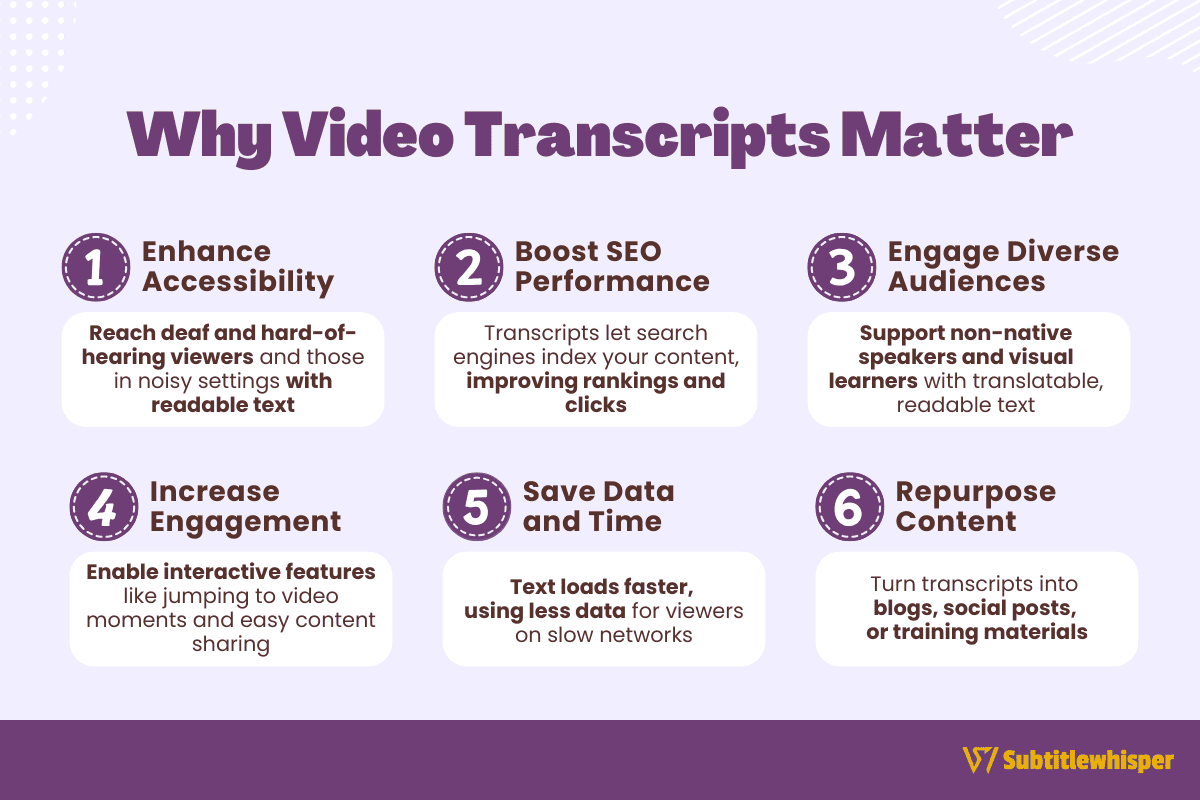 Video transcripts are more than just text versions of your content, they’re a powerful tool to amplify your reach and impact.
Video transcripts are more than just text versions of your content, they’re a powerful tool to amplify your reach and impact.
Here’s why they’re essential:
Enhance Accessibility
Transcripts make your videos accessible to the deaf and hard-of-hearing, opening your content to millions worldwide.
They also help viewers in noisy environments, like bustling airports, by providing a readable alternative to audio.
Boost Search Engine Optimization (SEO)
Search engines can’t index video content directly, but transcripts allow Google to crawl and rank your text, improving your visibility for relevant keywords and driving more clicks to your videos.
Engage Diverse Audiences
Non-native speakers benefit from transcripts, which are easier to translate or use for language learning.
Visual learners or those who prefer reading can also absorb your content.
Increase Engagement
Transcripts enable interactive features, like clicking text to jump to specific video moments, and make it easier for viewers to skim, share quotes, or revisit content without rewatching.
Save Data and Time
Text-based transcripts load faster and use less data than videos, making your content accessible on slow networks or data-limited devices.
Repurpose Content
Transcripts allow you to turn video content into blog posts, social media snippets, or training materials, maximizing your content’s value.
By adding transcripts to your videos, you create an inclusive, engaging, and searchable experience that connects with more viewers and amplifies your online presence.
3 Common Ways to Get a Transcript of a Video
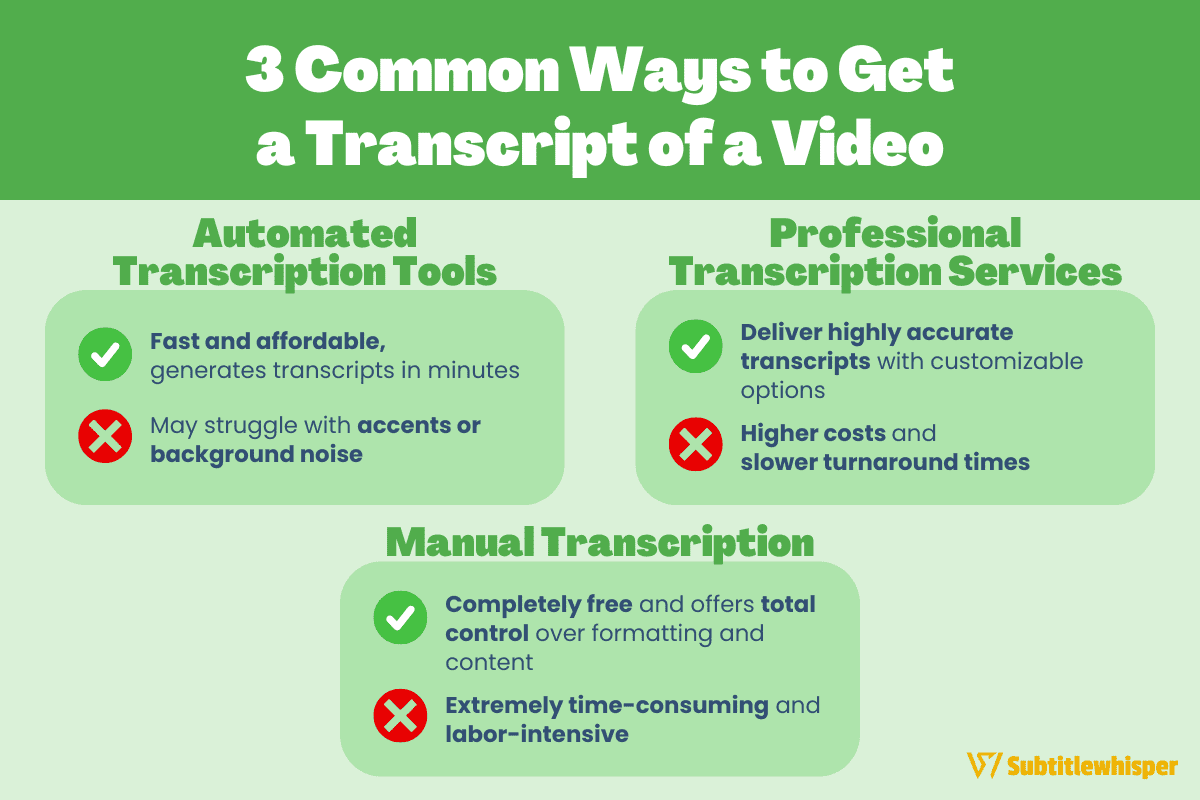 Transcribing a video can be approached in multiple ways, each with distinct advantages and drawbacks.
Transcribing a video can be approached in multiple ways, each with distinct advantages and drawbacks.
Below are three common methods to help you choose the best fit for your needs:
Method 1: Automated Transcription Tools
AI-powered software converts your video’s audio to text in minutes by uploading the file to a platform.
These tools are ideal for quick, cost-effective results but may struggle with complex audio.
Pros:
- Fast: Generates transcripts in minutes.
- Affordable: Low-cost or free options available.
- User-friendly: Simple upload-and-transcribe process.
Cons:
- Accuracy issues: May misinterpret accents, slang, or background noise.
- Limited customization: Fewer options for formatting or speaker labels.
Method 2: Professional Transcription Services
Expert transcribers provide accurate, polished transcripts, often with added features like timestamps or speaker identification.
You submit your video, and professionals handle the rest, making this ideal for high-stakes or complex content.
Pros: - High accuracy: Human expertise ensures precise transcripts. - Customizable: Offers formatting, timestamps, or verbatim options. - Reliable for complex audio: Handles accents, noise, or multiple speakers well.
Cons: - Higher cost: More expensive than automated tools. - Slower turnaround: May take hours or days, depending on the service.
Method 3: Manual Transcription
You can transcribe your video yourself by playing the audio and typing it into a document.
This hands-on approach offers full control but requires significant time and effort, especially for longer videos.
Pros: - Free: No cost beyond your time. - Full control: Customize the transcript exactly as needed. - No dependency: No need for software or services.
Cons: - Time-consuming: Requires pausing and replaying, slowing the process. - Labor-intensive: Demands focus and typing proficiency.
Each method suits different priorities, speed, accuracy, or budget, so select the one that aligns with your project’s goals.
Step-by-Step Guide to Transcribing a Video
Transcribing a video can seem daunting, but with the right approach, it’s straightforward.
Follow these steps to create an accurate and usable transcript, whether using automated tools, professional services, or manual effort:
Step 1: Choose Your Transcription Method
Decide between automated tools, professional services, or manual transcription based on your needs.
Consider factors like budget, desired accuracy, and turnaround time.
Automated tools are fast and affordable, professional services offer high precision, and manual transcription is free but time-intensive.
Step 2: Prepare Your Video File
Ensure your video has clear audio to improve transcription quality.
Use a high-quality microphone during recording and minimize background noise.
Check that your video is in a compatible format (e.g., MP4, AVI) for automated tools or professional services.
Step 3: Transcribe the Video
For Automated Tools: Upload your video to a transcription platform, select any settings (e.g., language or timestamp options), and let the software generate the transcript.
For Professional Services: Submit your video to a trusted service, specify requirements (e.g., verbatim or clean transcript), and wait for the completed file.
For Manual Transcription: Play the video in a media player, pause frequently, and type the audio into a document, using timestamps if needed.
Step 4: Review and Edit the Transcript
Check the transcript for errors, especially with automated tools, which may misinterpret accents or unclear audio.
Correct misspellings, add speaker labels if multiple people are speaking, and ensure proper punctuation.
For manual transcripts, double-check for missed words.
Step 5: Export and Utilize the Transcript
Save the transcript in a suitable format: plain text (.txt) for blogs, SRT for subtitles, or PDF for sharing.
Use the transcript to create captions, boost SEO by embedding it on your website, or repurpose it into articles or social media posts.
By following these steps, you’ll have a polished transcript ready to enhance your video’s accessibility and impact.
Best Tool for Video Transcription: Subtitlewhisper
When it comes to transcribing videos, finding a tool that balances ease of use, accuracy, and versatility is key.
Subtitlewhisper stands out as a top choice for generating high-quality video transcripts efficiently.
Powered by advanced AI technology, Subtitlewhisper delivers impressive accuracy, often reaching up to 98.5%, even with diverse accents or complex audio.
This tool supports over 50 languages, making it ideal for creators and viewers worldwide who want quick, reliable transcriptions. (Try Subtitlewhisper for free!)
Here’s how to add subtitles to your video using Subtitlewhisper:
-
Upload your video.
Start by uploading the video you want to transcribe or paste its YouTube link.
-
Transcribe your video with one click.
Click the “Generate subtitles now” button, and the AI will create an accurate transcript for your video.

-
Edit your transcript.
Once the auto-transcription is complete, review and edit the transcript using Subtitlewhisper’s online editor. Each subtitle is time-stamped and editable like a text document, making adjustments simple.

-
Download your transcription (optional).
Finally, download the transcript in formats like .srt, .txt, .docx, or .csv.

What sets Subtitlewhisper apart from other subtitling methods is its simplicity. With its intuitive interface, you can upload and transcribe videos in just a few clicks, saving time while ensuring high-quality results.
Whether you’re working on your own videos or someone else’s, Subtitlewhisper streamlines the process, letting you focus on content rather than technical details. Try Subtitlewhisper for free today!
Tips for Enhancing Transcription Accuracy
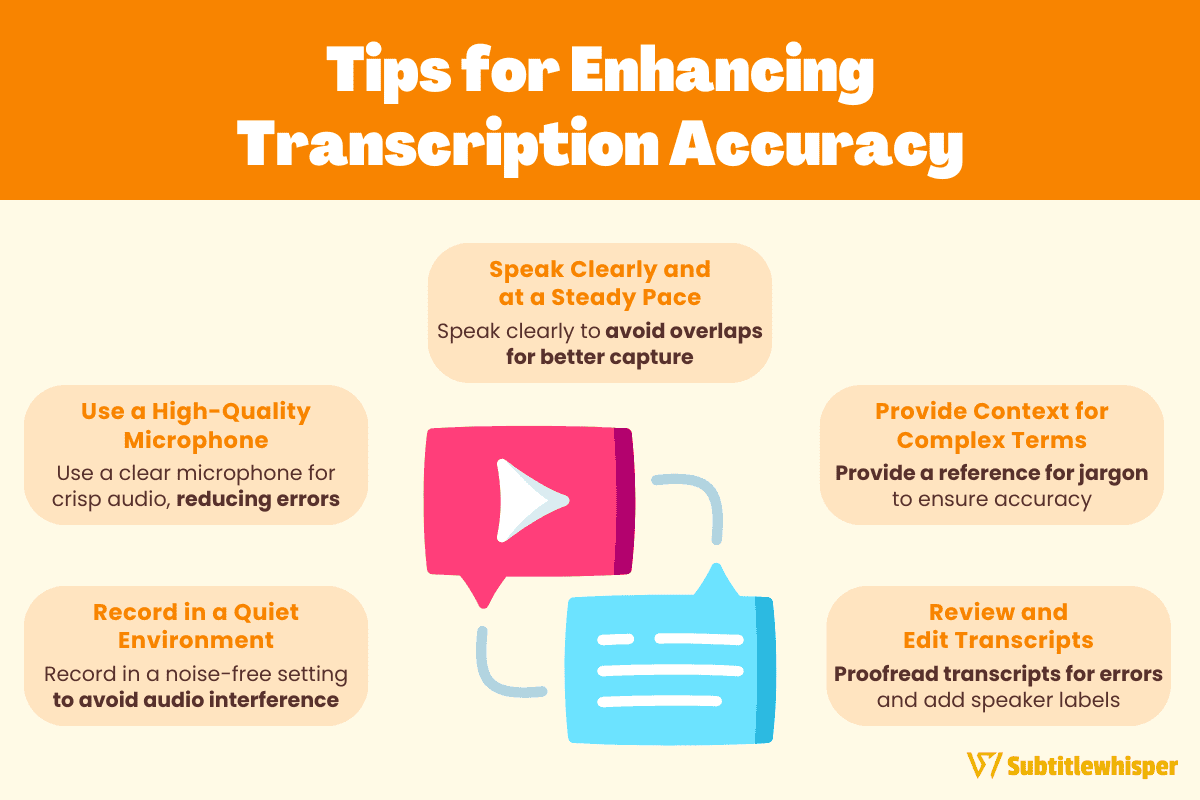 Achieving a high-quality video transcript requires attention to detail before, during, and after recording.
Achieving a high-quality video transcript requires attention to detail before, during, and after recording.
Here are practical tips to ensure your transcripts are accurate and reliable, whether using automated tools, professional services, or manual transcription:
Record in a Quiet Environment
Minimize background noise by filming in a controlled setting.
Avoid busy locations like cafes or airports, as ambient sounds can confuse transcription software or challenge human transcribers.
Use a High-Quality Microphone
Invest in a clear, directional microphone to capture crisp audio.
Good audio quality reduces errors in automated transcriptions and makes manual transcription easier.
Speak Clearly and at a Steady Pace
Enunciate words and avoid speaking too quickly or overlapping with other speakers.
This helps both AI tools and human transcribers accurately capture dialogue.
Provide Context for Complex Terms
If your video includes technical jargon, acronyms, or proper nouns, share a reference list with transcribers or include these in the video’s introduction to improve accuracy.
Review and Edit Transcripts
Always proofread automated or manual transcripts for errors, especially for misheard words or punctuation.
For automated tools, check for mistakes caused by accents or background noise, and add speaker labels if needed.
By applying these tips, you’ll produce clearer, more accurate transcripts that enhance your video’s accessibility and usability.
How to Get a Transcript of a Video: Frequently Asked Questions
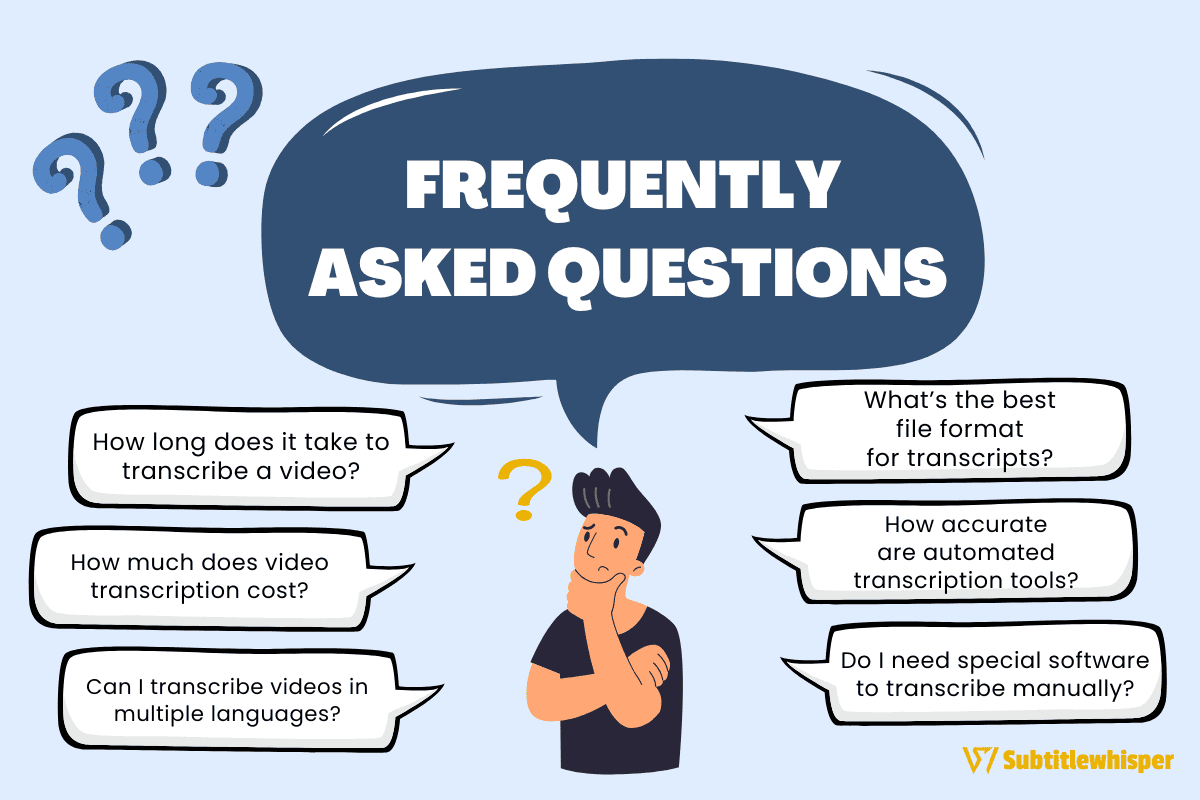 Transcribing videos can raise many questions.
Transcribing videos can raise many questions.
Here are answers to some of the most common queries to help you navigate the process with confidence:
1. How long does it take to transcribe a video? The time depends on the method.
Automated tools can produce transcripts in minutes, while professional services may take hours to days, depending on video length and service speed.
Manual transcription varies by typing speed but often takes several hours for a one-hour video.
2. How much does video transcription cost? Costs vary: automated tools are often free or low-cost (e.g., $0.10–$1 per minute), professional services range from $1–$5 per minute, and manual transcription is free but requires your time.
Check specific platforms for pricing details.
3. Can I transcribe videos in multiple languages? Yes, many automated tools and professional services support multiple languages, though accuracy depends on the tool’s capabilities and audio clarity.
Specify the language when uploading your video to ensure proper transcription.
4. What’s the best file format for transcripts? Common formats include plain text (.txt) for general use, SRT or VTT for subtitles, and PDF for sharing or archiving.
Choose based on your goal, like adding captions or embedding text for SEO.
5. How accurate are automated transcription tools? Automated tools can achieve 80–95% accuracy for clear audio but may struggle with accents, background noise, or technical terms.
Always review and edit automated transcripts for the best results.
6. Do I need special software to transcribe manually? No, you can use a basic text editor and media player.
However, transcription software with features like playback speed control or foot pedal support can make manual transcription faster and easier.
These answers should guide you toward creating high-quality video transcripts tailored to your needs.
